Warning: Undefined array key "HTTP_ACCEPT_LANGUAGE" in /home/setnan/setnan/mac/picturepoppro/ppp-head.php on line 7
Deprecated: explode(): Passing null to parameter #2 ($string) of type string is deprecated in /home/setnan/setnan/mac/picturepoppro/ppp-head.php on line 8
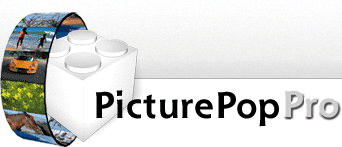
PicturePopProCM, développé par setnaN © 2002-2006
INSTALLATION
A installer/uninstaller is available and simplify these process. Launch it and just follow the instructions.
![]() PicturePopPro is a contextual menu item plugin. If you want to install it manually, here is some informations. The plugin is in the Resources folder of the installer bundle (use "Show package content") Like all these type of plugins, it must be installed into the "Contextual Menu Items" folder of "Library" of your user. If it doesn't exit, you should create it. If you PicturePopPro to be available for all users on a mac, you must place it in the "/Library/Contextual Menu Items" folder in the root osx partition. Perhaps you will have to logout/login your session, or quit the Finder if PicturePopPro don't appear in the Finder's contextual menu.To uninstall PicturePopPro, remove it from the "Contextual Menu Items" folder, and restart your session or your mac.
PicturePopPro is a contextual menu item plugin. If you want to install it manually, here is some informations. The plugin is in the Resources folder of the installer bundle (use "Show package content") Like all these type of plugins, it must be installed into the "Contextual Menu Items" folder of "Library" of your user. If it doesn't exit, you should create it. If you PicturePopPro to be available for all users on a mac, you must place it in the "/Library/Contextual Menu Items" folder in the root osx partition. Perhaps you will have to logout/login your session, or quit the Finder if PicturePopPro don't appear in the Finder's contextual menu.To uninstall PicturePopPro, remove it from the "Contextual Menu Items" folder, and restart your session or your mac.
Illustrations from this documentation comes from the french's version. This explain why they are not localized..
GENERAL USE
In this documentation, PPP2 is the abbrevation of PicturePopPro2. PPP2 is commonly used form the Finder, but these kind of plugins can work in any application that handle them.
Click (ctrl-click or right-click) on one or more files, a folder, into a Finder's window, on the Desktop, etc... to show the contextual menu :

You can change the action of PicturePopPro while the menu is shown by pressing the  (alt) or
(alt) or  (shift) keys. Keys effects are customizable in the preference dialog. With the standards parameters :
(shift) keys. Keys effects are customizable in the preference dialog. With the standards parameters :
 will swap between normal and fullscreen
will swap between normal and fullscreen
 will swap between Show / Browse mode
will swap between Show / Browse mode
 +
+  lets you show preference dialog
lets you show preference dialog
PPP2 offer 3 display modes
You can swap from one to other using the [tab or shift-tab key] and with 

 buttons.
buttons.
content view |
navigation view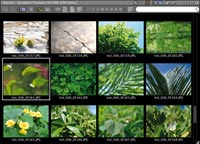 |
mixed view (with column)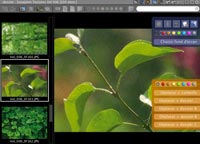 |
 |
mixed view and folder preview
In a mixed view (with a column), if you click on a folder's icon, the content of this folder will be shown but you cannot click or select these thumbnails, only consultation is possible. <- Sample of the mixed view. |
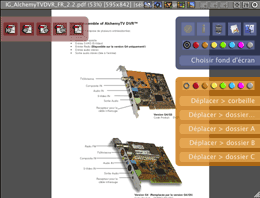 |
Actually, 3 palettes can be used in a content view :
|
When a PPP2's window is in front, use the [? key] to show integrated help.
PicturePopPro is really useful when you own a mouse wheel/multi-boutons. You can use the mouse wheel to navigate (previous/next element) and right-click go back in the historic. [arrow keys] lets you also navigate from previous/next or first/last picture.
Initial selection is a important concept of PPP2. PPP2 use this initial selection as a starting point and lets you navigate from it. You can explorer folder hierarchy, use the historic buttons to go forth and back, but the initial starting point will always be the initial selection. In navigation view, double click on a thumb to show it. The [tab key] swap between display mode . Arrow keys lets you select thumbnails or navigate in a folder/selection. In the content view, drag-clic to scroll the picture, a positioning frame appears in the bottom-left corner during this manipulation. Try all the shortcuts and buttons to test other funcionalities.


MARKING ELEMENTS
With PPP2, you can mark elements and make actions on them later, like moving, trashing or change Finder's color label. In PPP 2.0p1, only graphical files can be marked. You just have to hit [M key], in a navigation view, the  symbol appears. In a content view, this symbol appears in th bootom-right corner :
symbol appears. In a content view, this symbol appears in th bootom-right corner : . Then you can show and use the orange palette to make some actions on marked elements.
. Then you can show and use the orange palette to make some actions on marked elements.
DIAPORAMA
The [D key] allows to start/stop diaporama. You can adjust diaporama's parameters in the Preferences.
TOOLS and BUTTONS
CONTENT VIEW TOOLS : 
This palette is only shown in a content view. Actually, the only way to show/hide it is with the [T key].
first | previous | next | last • zoom+ | zoom- | 100% | fit mode ( ) • rotate left or right | actions palettes
) • rotate left or right | actions palettes
TITLE BAR'S BUTTON : 
These buttons can be inactives depending of the context.
 and alternatives, lets you choose scaling adaptation mode of the picture with the window [s and S keys] :
and alternatives, lets you choose scaling adaptation mode of the picture with the window [s and S keys] :
 free dimensions, no adaptation handled
free dimensions, no adaptation handled
 always adapt to window size without exceeding picture original size
always adapt to window size without exceeding picture original size
 always adapt to window size
always adapt to window size
 show/hide palettes : actions, actions on marked elements and pdf navigation [A key]
show/hide palettes : actions, actions on marked elements and pdf navigation [A key]
 show/hide display/filtering bar [R key]
show/hide display/filtering bar [R key]


 swap between display mode : content -> navigation -> mixed. Right button correspond to [tab] and left one to [shift-tab key].
swap between display mode : content -> navigation -> mixed. Right button correspond to [tab] and left one to [shift-tab key].


 lets you navigate with the historic, somehow similar to Finder window's oneand other software
lets you navigate with the historic, somehow similar to Finder window's oneand other software
 go back to the initial selection (to what you choose in the Finder)
go back to the initial selection (to what you choose in the Finder)
 previous folder in the consultation's historic (or initial selection)
previous folder in the consultation's historic (or initial selection)
 previous folder in the consultation's historic
previous folder in the consultation's historic
 swap between window mode and full screen mode, in full screen you can show the window's title bar by dragging the mouse to the to of the screen [F key]
swap between window mode and full screen mode, in full screen you can show the window's title bar by dragging the mouse to the to of the screen [F key]
 adapt the window size to the current picture or the navigation view [z key], [command-clic or Z key] forces the window to fill the screen
adapt the window size to the current picture or the navigation view [z key], [command-clic or Z key] forces the window to fill the screen
 close the window [command-w or esc keys]
close the window [command-w or esc keys]
BARRE D'AFFICHAGE/FILTRAGE : 
Since PicturePopPro version 2 offer a new buttons bar that lets you change disp et filter elements. These buttons only affects the navigation and mixed views. The "ON" button lets you activate/deactivate filters. As an example, you can now only show some elements by their finder's color label, red or green's one, or only graphical file or only folder, or both .. A text field lets you search elements by their name.
 shows only marked elements.
shows only marked elements.
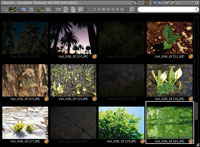
 dim unmarked elements.
dim unmarked elements.
[L key]
Opposite sample : unmarked picture are dimmed, which enhance visibility of marked's one

 in mixed mode only, lets you choose between thumbail or textual list display. Textual list is really faster because thumbnails are not loaded [B key to altern]
in mixed mode only, lets you choose between thumbail or textual list display. Textual list is really faster because thumbnails are not loaded [B key to altern]
 textual navigation |
 thumbnail navigation |
 activate/deactivate global filtering.
activate/deactivate global filtering.


 filter depending on elements kind : graphical file, folders, other file's kind.
filter depending on elements kind : graphical file, folders, other file's kind.
 filter depending on finder's color labels. [command-clic] alternate effect, just test it.
filter depending on finder's color labels. [command-clic] alternate effect, just test it.
 activate/deactivate recursive search/filtering. After a lot of beta-testing, this fonctionality won't be implanted in PPP2 because it's too heavy and makes PPP2 instable. NOT FUNTIONAL in PicturePopPro 2.0
activate/deactivate recursive search/filtering. After a lot of beta-testing, this fonctionality won't be implanted in PPP2 because it's too heavy and makes PPP2 instable. NOT FUNTIONAL in PicturePopPro 2.0
The text filed allows text filtering in the current navigation view.
PALETTES :
Use the [A key] to show/hide palettes in a content view.
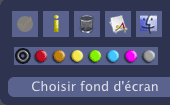 |
Actions palette
|
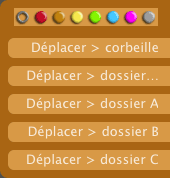 |
Actions palette for marked elements textuals buttons will probably be replaced by icons in future versions. Colors buttons change immedialety the Finder's color label for all marked elements.Move to trash : move marked elements to the trashMove to folder... : move marked elements to a folder you choose in a dialogMove to folder A B or C : move marked elements to Preferences predefined folder |
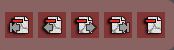 |
Navigation palette for pdf files
|
PREFERENCES WINDOW [P key]
To show Preferences window, press  +
+  while the contextual menu is shown. You can also hit [P key] while a window is in front.
while the contextual menu is shown. You can also hit [P key] while a window is in front.
"Initial prefered mode" lets you choose the default behavior of the contextual menu.
"Contextual menu compatibility" insert a separator above and under the PPP item to maximize compatibility with other contextuals menu items. You can remove them if you don't have compatibility problem.
KEYBOARD AND MOUSE SHORTCUTS
|
Main window :
In content view :
Mouse wheel/multiboutons : wheel up/down : previous/next element In content pdf view :
In navigation view :
wheel up/down : scroll window's content |
FAQ
| installation |
|
i've got problem in installation process |
|
performances |
| PPP is slow while showing large picture, is it normal ? PPP needs a ATI Rage128 style or later gfx card to run smoothly. Does PicturePopPro need a lot of memory ? |
| fonctionalités |
| there was a old feature that has disappeared with this release, will i have it back..? Just ask me :) If i have enought request, i will do all my possible to bring it back. |
| problèmes |
| what about .swf file that don't run well ? Actually, some type like swf (flash) files aren't handled correctly, mostly interactives ones. But most of .swf runs very well. I can eventually send me an url or swf file for tests. a photographic file crashs the Finder systematically, what can i do ? |
You will find more informations about bugs, updates, functionalities, etc... in the "Read me" file.
Remerciements/greets > all people who help me from the start, the great macuser team of #musicorama, the fonkypeoples, all users that emailed and encouraged me, editors of magazines, periodicals that talk about PPP. Special greets to all people who donate, even big or small one's.
Playlists > albums : zero7, charles webster, craig armstrong, little louie vega, tom middleton, bluesix, nude dimensions, hed kandi, bargrooves, tim story, alan stivell, stellamara, wayne gratz, william ackerman, pat metheny, joe hisaishi, zz top, alicia keys and many more ; classics : debussy, ravel, poulenc, holtz ; a lot of soulful, deep, tribal, progressive and latin house ; netradio : all somafm (dronezone, secret agent,..), sleepbots, paxahau, radio wazee, netmusique, and many more...
A très bientôt pour de nouvelles aventures...
See you soon for some new adventures...
 show/hide information zone (with EXIF infos if the picture contain them)
show/hide information zone (with EXIF infos if the picture contain them)  move current element to the trash (alt key to bypass confirmation dialog)
move current element to the trash (alt key to bypass confirmation dialog) open a element with application. Use on the icon to choose in the menu the application (defined in the preferences)
open a element with application. Use on the icon to choose in the menu the application (defined in the preferences) show a element in the Finder
show a element in the Finder first page
first page previous page
previous page  next page
next page  last page
last page show a dialog to ask which page to go
show a dialog to ask which page to go